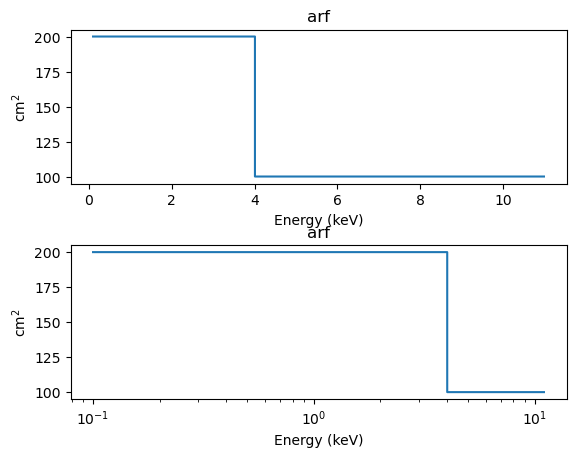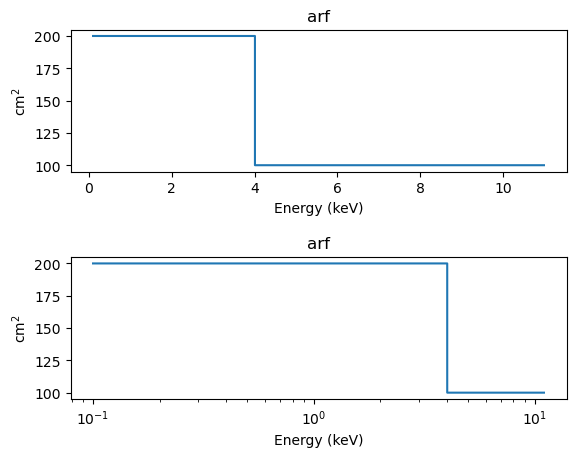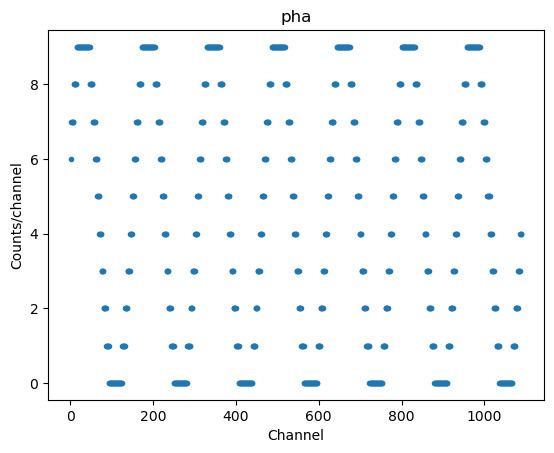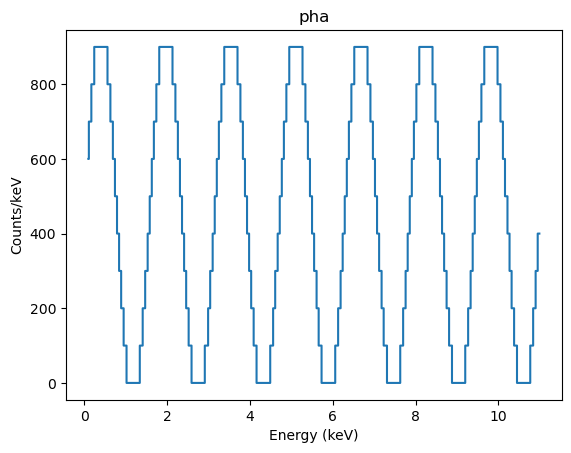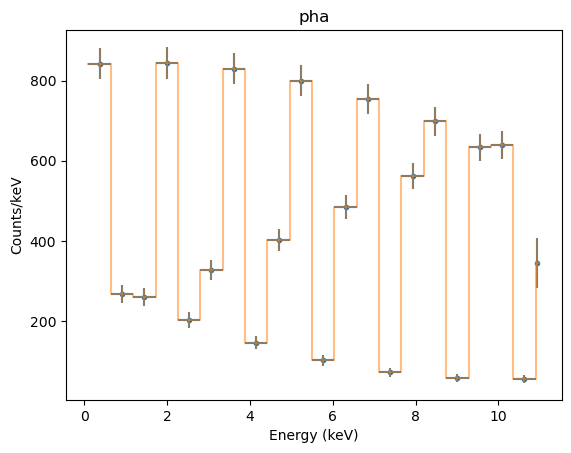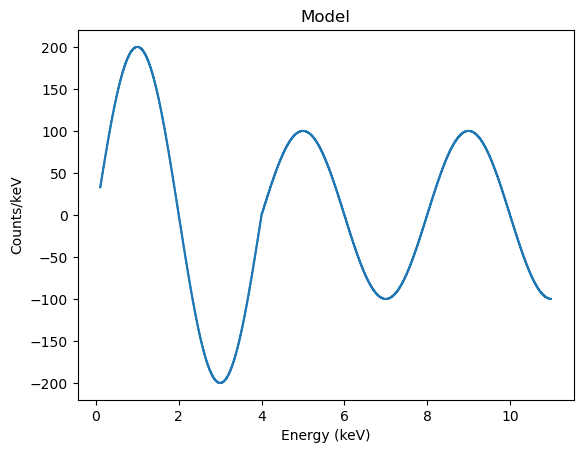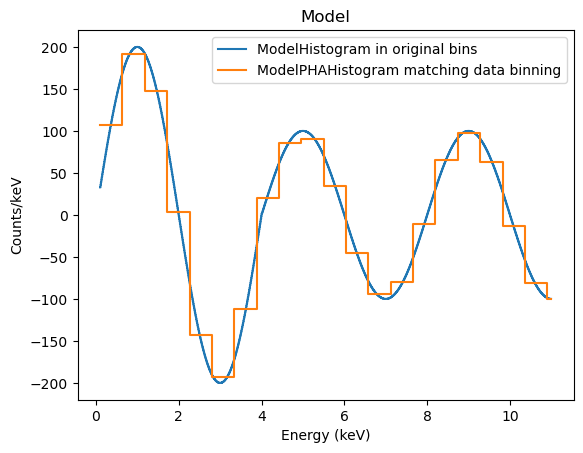A sample of plots
The idea of this notebook is to show off a number of plot types, and act as a simple check of the plotting output. It requires matplotlib and does not attempt to describe the plots (see the help for the plot constructor for this!).
[1]:
import numpy as np
%matplotlib inline
[2]:
from sherpa import data
from sherpa.astro import data as astrodata
from sherpa import plot
from sherpa.astro import plot as astroplot
One dimensional data plots
[3]:
x1 = [100, 200, 600, 1200]
y1 = [2000, 2100, 1400, 3050]
d1 = data.Data1D('oned', x1, y1)
plot1 = plot.DataPlot()
plot1.prepare(d1)
plot1.plot()
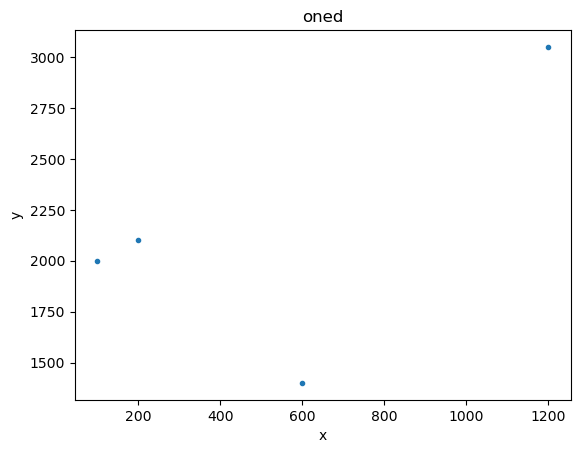
We can have some fun with the plot options (these are a mixture of generic options, such as xlog, and ones specific to the plotting backend - which here is matplotlib - such as marker).
[4]:
plot1.plot(xlog=True, linestyle='dotted', marker='*', markerfacecolor='orange', markersize=20, color='black')
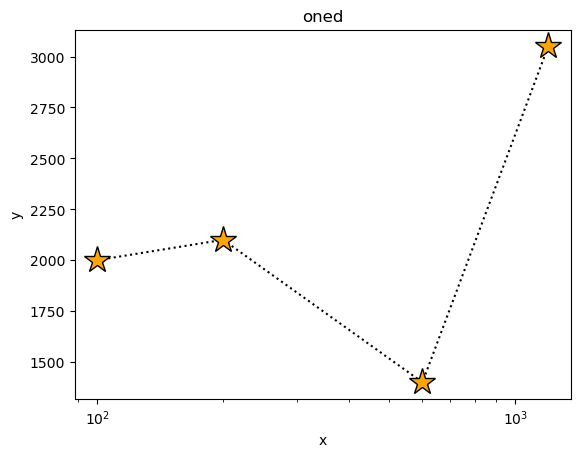
The plot object contains the preferences - here we look at the default plot settings. Note that some plot types have different - and even multiple - preference settings.
[5]:
plot.DataPlot.plot_prefs
[5]:
{'xlog': False,
'ylog': False,
'label': None,
'xerrorbars': False,
'yerrorbars': True,
'color': None,
'linestyle': 'None',
'linewidth': None,
'marker': '.',
'alpha': None,
'markerfacecolor': None,
'markersize': None,
'ecolor': None,
'capsize': None}
Error bars - here on the dependent axis - can be displayed too:
[6]:
dy1 = [100, 50, 200, 300]
d2 = data.Data1D('errors', x1, y1, dy1)
plot2 = plot.DataPlot()
plot2.prepare(d2)
plot2.plot()
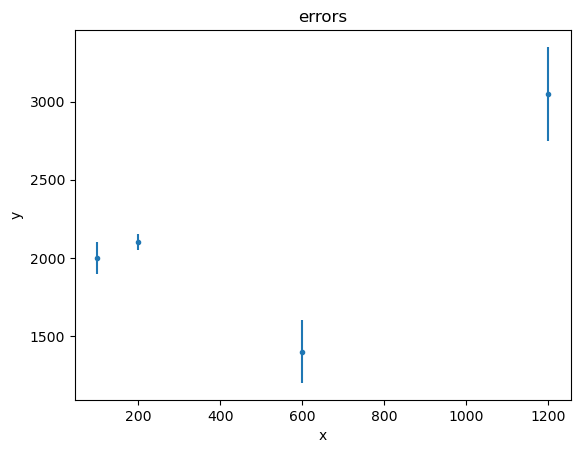
[7]:
plot2.plot(capsize=4)
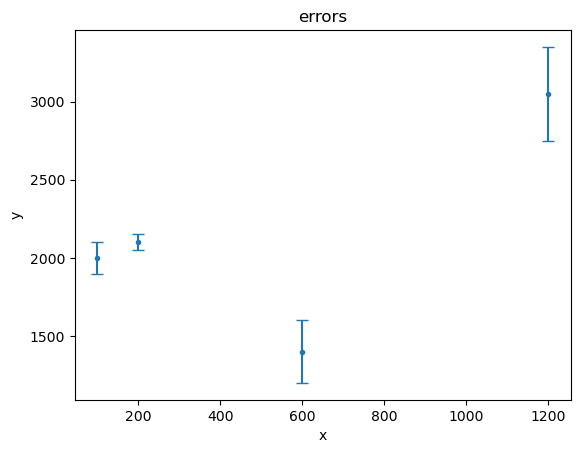
Histogram-style data (with low and high edges) are handled similarly:
[8]:
xlo2 = [0.1, 0.2, 0.4, 0.8, 1.5]
xhi2 = [0.2, 0.4, 0.6, 1.1, 2.0]
y2 = [10, 12, 3, 0, 4]
data3 = data.Data1DInt('int1', xlo2, xhi2, y2)
plot3 = plot.DataHistogramPlot()
plot3.prepare(data3)
plot3.plot(xlog=True)
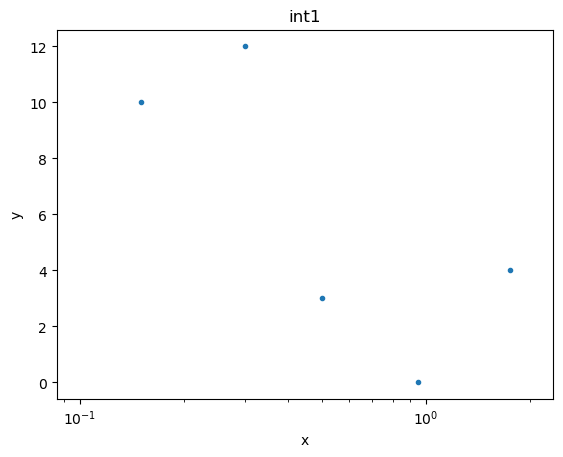
If we want to see the data drawn “like a histogram” then we need to set the linestyle attribute:
[9]:
plot3.plot(xlog=True, linestyle='solid')
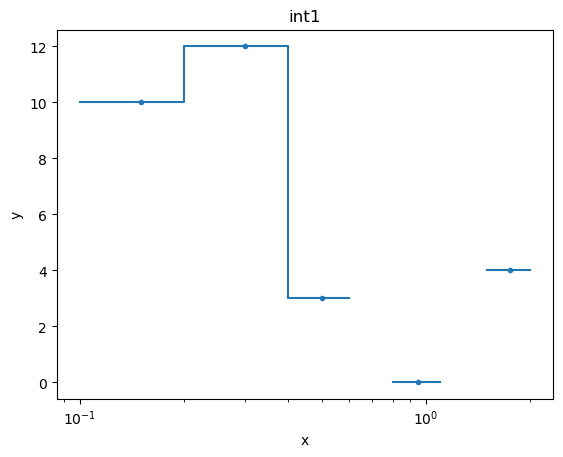
The histogram-style plots are an example of a plot using a different name for the preference settings, in this case histo_prefs:
[10]:
plot.DataHistogramPlot.histo_prefs
[10]:
{'xlog': False,
'ylog': False,
'label': None,
'xerrorbars': False,
'yerrorbars': True,
'color': None,
'linestyle': 'None',
'linewidth': None,
'marker': '.',
'alpha': None,
'markerfacecolor': None,
'markersize': None,
'ecolor': None,
'capsize': None}
Previously we explicitly set the error values, but we can also use one of the chi-square statistics to come up with error values. In this case it’s just the square-root of the data value (so, for \(x \sim 1\) bin, we have an error of 0):
[11]:
from sherpa.stats import Chi2DataVar
plot4 = plot.DataHistogramPlot()
plot4.prepare(data3, stat=Chi2DataVar())
plot4.plot(linestyle='dashed', marker=None, ecolor='orange', capsize=4)
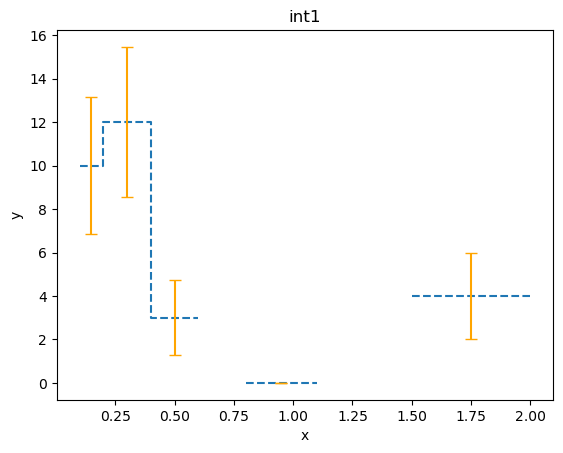
Object-less plots
There are a number of plot classes that don’t need a data object, such as scatter plots:
[21]:
np.random.seed(1273)
# I've never used the Wald distribution before, so let's see how it looks...
#
z1 = np.random.wald(1000, 20, size=1000)
z2 = np.random.wald(1000, 2000, size=1000)
splot = plot.ScatterPlot()
splot.prepare(z1, z2, xlabel='z$_1$', ylabel='z$_2$', name='(z$_1$, z$_2$)')
splot.plot(xlog=True)
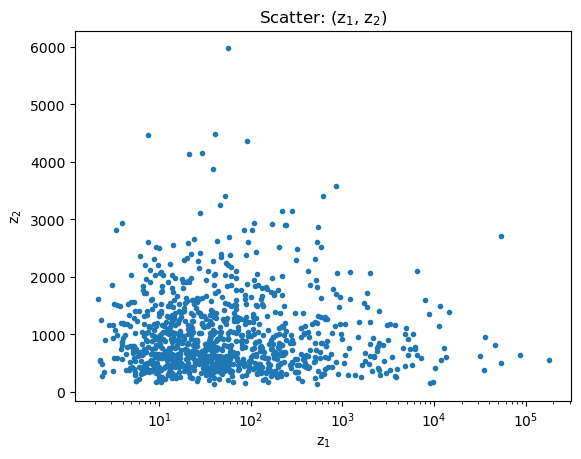
and cumulative plots:
[22]:
cplot = plot.CDFPlot()
cplot.prepare(z1, xlabel='z', name='z')
cplot.plot(xlog=True)
cplot.prepare(z2)
cplot.overplot()
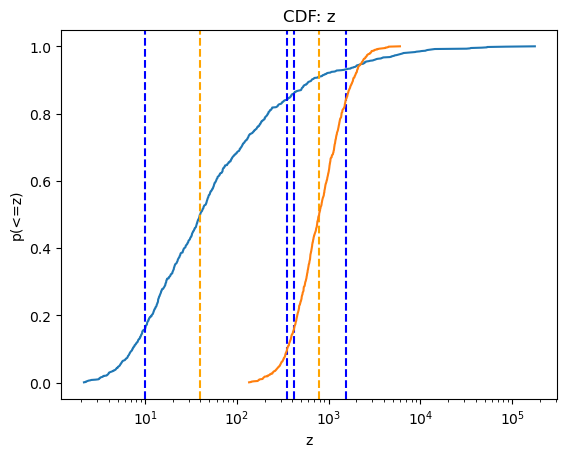
Note that this is a small sampling of the available plot types (although most are variants of plotting either the data or a model).